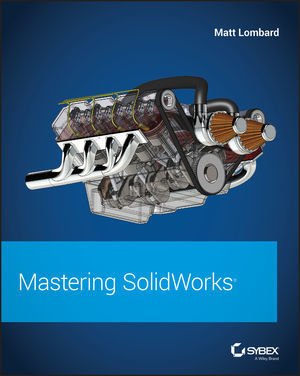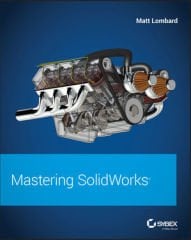Mastering SolidWorks
2.796,95 TL
Kategori
Yayınevi
Barkod
9781119300571
Yazar
Lombard, Matt
Yayın Dili
İngilizce
Yayın Yılı
2018
Sayfa Sayısı
1248
Edisyon
1
Kapak Tipi
Karton Kapak
Piyasa Fiyatı
73,00 USD
The complete SolidWorks reference-tutorial for beginner to advanced techniques.
Mastering SolidWorks is the reference-tutorial for all users. Packed with step-by-step instructions, video tutorials for over 40 chapters, and coverage of little-known techniques, this book takes you from novice to power user with clear instruction that goes beyond the basics. Fundamental techniques are detailed with real-world examples for hands-on learning, and the companion website provides tutorial files for all exercises. Even veteran users will find value in new techniques that make familiar tasks faster, easier, and more organized, including advanced file management tools that simplify and streamline pre-flight checks.
SolidWorks is the leading 3D CAD program, and is an essential tool for engineers, mechanical designers, industrial designers, and drafters around the world. User friendly features such as drag-and-drop, point-and-click, and cut-and-paste tools belie the software’s powerful capabilities that can help you create cleaner, more precise, more polished designs in a fraction of the time. This book is the comprehensive reference every SolidWorks user needs, with tutorials, background, and more for beginner to advanced techniques.
- Get a grasp on fundamental SolidWorks 2D and 3D tasks using realistic examples with text-based tutorials
- Delve into advanced functionality and capabilities not commonly covered by how-to guides
- Incorporate improved search, Pack-and-Go and other file management tools into your workflow
- Adopt best practices and exclusive techniques you won’t find anywhere else
Work through this book beginning-to-end as a complete SolidWorks course, or dip in as needed to learn new techniques and time-saving tricks on-demand. Organized for efficiency and designed for practicality, these tips will remain useful at any stage of expertise. With exclusive coverage and informative detail, Mastering SolidWorks is the tutorial-reference for users at every level of expertise.
Contents:
Introduction xxxiii
Part I Introducing SolidWorks Basics 1
Chapter 1 Introducing SolidWorks 3
Installing SolidWorks for the First Time 3
Starting SolidWorks for the First Time 6
Identifying SolidWorks Documents 9
Understanding Feature-Based Modeling 15
Understanding History-Based Modeling 16
Sketching with Parametrics 19
Understanding Design Intent 21
Editing Design Intent 21
Working with Associativity 24
The Bottom Line 24
Chapter 2 Navigating the SolidWorks Interface 25
Identifying Elements of the SolidWorks Interface 25
Making the Interface Work for You 47
The Bottom Line 59
Chapter 3 Working with Sketches and Reference Geometry .61
Creating a New Part 61
Creating a Sketch 62
Identifying Sketch Entities 64
Driving Sketches with Smart Dimensions 83
Using Tools on the Dimensions/Relations Toolbar 86
Inferencing in Sketch 89
Exploring Sketch Settings 90
Using Sketch Blocks 92
Working with Reference Geometry 93
Tutorial: Learning to Use Sketch Relations 98
Tutorial: Using Blocks and Belts 102
Tutorial: Creating Reference Geometry 105
The Bottom Line 109
Chapter 4 Creating Simple Parts and Drawings 111
Discovering Design Intent 111
Creating a Simple Part 113
Creating a Simple Assembly 125
Creating a Simple Drawing 128
The Bottom Line 142
Chapter 5 Using Visualization Techniques 143
Manipulating the View 143
Using the View Tools 149
Using the DisplayManager 157
The Display Pane 173
Part II Building Intelligence into Your Parts 181
Chapter 6 Getting More from Your Sketches 183
Editing Sketch Relations 183
Getting More from Dimensions 189
Working with Sketch Entities 189
Using Sketch Pictures 193
Using Sketch Text 196
Using Colors and Line Styles with Sketches 198
Using Other Sketch Tools 199
Sketching in 3D 201
Tutorial: Editing and Copying 204
Tutorial: Controlling Pictures, Text, Colors, and Styles 208
Tutorial: Using Metadata 211
Tutorial: Sketching Calculator 212
The Bottom Line 214
Chapter 7 Modeling with Primary Features 217
Identifying When to Use Which Tool 217
Understanding Fillet Types 231
Using Chamfers 253
Tutorial: Bracket Casting 256
The Bottom Line 260
Chapter 8 Selecting Secondary Features 261
Creating Curve Features 261
Selecting a Specialty Feature 267
Tutorial: Creating a Wire-Formed Part 280
The Bottom Line 282
Chapter 9 Patterning and Mirroring 283
Patterning in a Sketch 283
Mirroring in a Sketch 289
Working with 3D Patterns 291
Understanding Pattern Types 295
Cosmetic Patterns 307
Mirroring 3D Solids 308
Tutorial: Creating a Circular Pattern 310
Tutorial: Mirroring Features 311
Tutorial: Applying a Cosmetic Pattern 313
The Bottom Line 314
Chapter 10 Using Equations 317
Understanding Equations 317
Using Global Variables 326
Using the Modify Box 327
Using Expressions 329
Controlling Suppression States of Features 329
Linking to External Equations 330
Tutorial: Using Equations 330
The Bottom Line 333
Chapter 11 Working with Part Configurations 335
Using Design Tables 355
Creating a Simple Design Table 357
Using the Configuration Publisher 364
Tutorial: Working with Configurations and Design Tables 365
The Bottom Line 368
Chapter 12 Editing, Evaluating, and Troubleshooting 371
Using Rollback 371
Reordering Features 378
Reordering Folders 379
Using the Flyout and Detachable FeatureManagers 380
Summarizing Part Modeling Best Practices 383
Using Design for Change 385
Using Evaluation Techniques 387
Troubleshooting Errors 397
Tutorial: Utilizing Editing and Evaluation Techniques 406
The Bottom Line 412
Part III Working with Assemblies 413
Chapter 13 Building Efficient Assemblies 415
Understanding the Purpose of Assemblies 415
Identifying the Elements of an Assembly 423
Using SpeedPaks 432
Using Subassemblies 433
Using Folders 438
Working with Tree Display Options 440
Tutorial: Arranging Assemblies 443
Tutorial: Managing the FeatureManager 446
The Bottom Line 447
Chapter 14 Getting More from Mates 449
Applying Mates 449
Mating for Motion 459
Working with Advanced and Mechanical Mate Types 462
Editing and Troubleshooting 471
Examining Mate Options 474
Reviewing Mate Best Practices 475
Tutorial: Mating for Success 477
The Bottom Line 480
Chapter 15 Patterning and Mirroring Components 483
Component Patterns 483
Using Local Component Patterns 484
Using Feature-Driven Component Patterns 491
Creating a Chain Pattern 492
Understanding Other Pattern Options 494
Tutorial: Creating Component Patterns 495
The Bottom Line 497
Chapter 16 Working with Assembly Sketches and Layouts 499
Looking at the Techniques 499
Using the Layout Feature 505
Tutorial: Working with a Layout 507
The Bottom Line 513
Chapter 17 Using Assembly Tools 515
Placing Parts without Mates 515
Using Proximity Tools 520
Selecting Components 528
Reading Assembly Performance Evaluation Results 532
Using Defeature 533
Using the Hole Alignment Tool 534
The Bottom Line 535
Chapter 18 Using Libraries, Assembly Features, and Hole Wizard 537
Using Library Features 537
Creating Library Features 543
Creating Assembly Cuts 551
Making Fillets and Chamfers in Assemblies 554
Using the Hole Wizard 555
Creating Weld Beads 558
Working with Envelopes 560
Understanding Smart Components 562
Using Smart Components 563
Auto-Sizing Smart Components 566
Making Smart Components 568
Tutorial: Working with Smart Components 576
Tutorial: Working with Library Features 579
The Bottom Line 586
Chapter 19 Controlling Assembly Configurations and Display States 589
Using Display States 589
Understanding Assembly Configurations 592
Tutorial: Working with Assembly Configurations 600
The Bottom Line 604
Chapter 20 Modeling in Context 605
Understanding In-Context Modeling 605
Dealing with the Practical Details of In-Context Modeling 615
Using Other Types of External References 630
Tutorial: Working In-Context 631
The Bottom Line 635
Chapter 21 Editing, Evaluating, and Troubleshooting Assemblies 637
Working with Mates 637
Editing File Management Issues 645
Evaluating Assemblies 651
The Bottom Line 654
Chapter 22 Working with Large Scale Design 657
Using Large Design Review 657
Creating a Walk-Through 661
Creating a GridSystem 663
Transferring Data with the IFC File Type 667
The Bottom Line 668
Chapter 23 Animating with the MotionManager 669
Familiarizing Yourself with the MotionManager 670
Using the Animation Wizard 674
Animating the View 683
Animating with Key Points 691
Animating with Basic Motion 696
Using the Mate Controller 700
The Bottom Line 702
Part IV Creating Drawings 703
Chapter 24 Automating Drawings: The Basics 705
Comparing Templates and Formats 705
Creating Drawing Templates 720
Creating Blocks 725
The Bottom Line 726
Chapter 25 Working with Drawing Views 727
Creating Common View Types 727
Creating Other View Types 740
Using Display Options in Views 751
Distinguishing Views from Sheets 756
Tutorial: Working with View Types, Settings, and Options 756
The Bottom Line 762
Chapter 26 Using Annotations and Symbols 765
Using Notes 765
Using Blocks in Drawings 775
Using Symbols 779
Using Center Marks and Centerlines 780
Tutorial: Using Annotations 782
The Bottom Line 784
Chapter 27 Dimensioning and Tolerancing 787
Putting Dimensions on Drawings 787
Adding Tolerances 799
Using Dimension Styles 802
Aligning Dimensions and Annotations 802
Tutorial: Working with Dimensions and Tolerances 805
The Bottom Line 808
Chapter 28 Using Layers, Line Fonts, and Colors 809
Controlling Layers 809
Controlling Line Format 813
Hiding and Showing Edges 815
Tutorial: Using Drawing Display Tools 816
The Bottom Line 818
Chapter 29 Working with Tables and Drawings 821
Driving the Bill of Materials 821
Using Design Tables 830
Placing Hole Tables on Drawings 832
Using Revision Tables 834
Using General Tables 836
Working with Tables in Models 836
Tutorial: Using BOMs 837
Tutorial: Using Hole Tables 841
Tutorial: Using Revision Tables 843
The Bottom Line 844
Chapter 30 Creating Assembly Drawings 845
Combining Parts and Assemblies on the Same Drawing 845
Using Multi-Page Templates 847
Using Views with Special Assembly Functions 849
Using Color in Assembly Drawing Views 860
Setting Up Drawings of Large Assemblies 861
Tutorial: Creating a Simple Assembly Drawing 866
The Bottom Line 869
Part V Using Advanced and Specialized Techniques 871
Chapter 31 Modeling Multibodies 873
Using Powerful Tools Effectively 874
Understanding Multibody Techniques 876
Managing Bodies 897
Tutorials: Working with Multibodies 902
The Bottom Line 906
Chapter 32 Working with Surfaces 907
Introducing Surfaces 907
Understanding Surfacing Terminology 908
Surfacing Tools 911
Tutorial: Working with Surfaces 926
The Bottom Line 933
Chapter 33 Employing Master Model Techniques 935
Master Model Tools and Techniques 935
Using Pull Functions 937
Using Push Functions 940
Tutorial: Working with Master Model Techniques 943
The Bottom Line 947
Chapter 34 Using SolidWorks Sheet Metal Tools 949
Using the Base Flange Features 949
Making Sheet Metal Parts from Generic Models 983
Using Other Methods 989
Using Multibody Techniques with Sheet Metal 991
Tutorial: Working with the Insert Bends Method for Sheet Metal Parts 992
Tutorial: Using the Base Flange Sheet Metal Method 995
The Bottom Line 999
Chapter 35 Creating Sheet Metal Drawings 1005
Making Sheet Metal Drawings 1005
Getting the Flat Pattern 1006
Making Drawings of Multibody Sheet Metal Parts 1012
The Bottom Line 1015
Chapter 36 Creating Weldments and Weldment Drawings 1017
Sketching in 3D 1017
Using the Weldment Tools 1022
Using Nonstructural Components 1032
Using Sub-Weldments 1032
Working with Cut Lists 1033
Creating Weldment Drawings 1038
Tutorial: Working with Weldments 1040
The Bottom Line 1046
Chapter 37 Using Imported Geometry and Direct-Editing Techniques 1049
Understanding the Basics of Imported Geometry 1049
Understanding the Traditional Role of Direct Editing Tools 1060
Understanding the Strengths and Limitations of Direct
Using SolidWorks Direct Editing Tools 1062
Tutorial: Importing and Repairing Solid Geometry 1067
Tutorial: Flex and Freeform 1069
The Bottom Line 1072
Chapter 38 Using Plastic Features 1073
Using Plastic Features 1073
Using Plastic Evaluation Tools 1093
The Bottom Line 1102
Chapter 39 Using Mold Tools 1107
Working with the Mold Tools Process 1107
Working Manually with Mold Tools 1122
The Bottom Line 1124
Appendixes 1127
Appendix A The Bottom Line 1127
Chapter 1: Introducing SolidWorks 1127
Chapter 2: Navigating the SolidWorks Interface 1127
Chapter 3: Working with Sketches and Reference Geometry 1128
Chapter 4: Creating Simple Parts and Drawings 1129
Chapter 5: Using Visualization Techniques 1130
Chapter 6: Getting More from Your Sketches 1130
Chapter 7: Modeling with Primary Features 1131
Chapter 8: Selecting Secondary Features 1132
Chapter 9: Patterning and Mirroring 1133
Chapter 10: Using Equations 1134
Chapter 11: Working with Part Configurations 1135
Chapter 12: Editing, Evaluating, and Troubleshooting 1135
Chapter 13: Building Efficient Assemblies 1136
Chapter 14: Getting More from Mates 1137
Chapter 15: Patterning and Mirroring Components 1138
Chapter 16: Working with Assembly Sketches and Layouts 1139
Chapter 17: Using Assembly Tools 1140
Chapter 18: Using Libraries, Assembly Features, and Hole Wizard 1141
Chapter 19: Controlling Assembly Configurations and Display States 1142
Chapter 20: Modeling in Context 1143
Chapter 21: Editing, Evaluating, and Troubleshooting Assemblies 1143
Chapter 22: Working with Large Scale Design 1144
Chapter 23: Animating with the MotionManager 1145
Chapter 24: Automating Drawings: The Basics 1145
Chapter 25: Working with Drawing Views 1146
Chapter 26: Using Annotations and Symbols 1147
Chapter 27: Dimensioning and Tolerancing 1148
Chapter 28: Using Layers, Line Fonts, and Colors 1149
Chapter 29: Working with Tables and Drawings 1150
Chapter 30: Creating Assembly Drawings 1150
Chapter 31: Modeling Multibodies 1151
Chapter 32: Working with Surfaces 1152
Chapter 33: Employing Master Model Techniques 1153
Chapter 34: Using SolidWorks Sheet Metal Tools 1155
Chapter 35: Creating Sheet Metal Drawings 1159
Chapter 36: Creating Weldments and Weldment Drawings 1160
Chapter 37: Using Imported Geometry and Direct-Editing Techniques 1161
Chapter 38: Using Plastic Features 1162
Chapter 39: Using Mold Tools 1165
Appendix B Finding Help 1169
SolidWorks Help 1169
SolidWorks Website 1170
Customer Portal 1170
Appendix C What’s on the Website 1175
System Requirements 1175
Customer Care 1176
Index 1177
Mastering SolidWorks is the reference-tutorial for all users. Packed with step-by-step instructions, video tutorials for over 40 chapters, and coverage of little-known techniques, this book takes you from novice to power user with clear instruction that goes beyond the basics. Fundamental techniques are detailed with real-world examples for hands-on learning, and the companion website provides tutorial files for all exercises. Even veteran users will find value in new techniques that make familiar tasks faster, easier, and more organized, including advanced file management tools that simplify and streamline pre-flight checks.
SolidWorks is the leading 3D CAD program, and is an essential tool for engineers, mechanical designers, industrial designers, and drafters around the world. User friendly features such as drag-and-drop, point-and-click, and cut-and-paste tools belie the software’s powerful capabilities that can help you create cleaner, more precise, more polished designs in a fraction of the time. This book is the comprehensive reference every SolidWorks user needs, with tutorials, background, and more for beginner to advanced techniques.
- Get a grasp on fundamental SolidWorks 2D and 3D tasks using realistic examples with text-based tutorials
- Delve into advanced functionality and capabilities not commonly covered by how-to guides
- Incorporate improved search, Pack-and-Go and other file management tools into your workflow
- Adopt best practices and exclusive techniques you won’t find anywhere else
Work through this book beginning-to-end as a complete SolidWorks course, or dip in as needed to learn new techniques and time-saving tricks on-demand. Organized for efficiency and designed for practicality, these tips will remain useful at any stage of expertise. With exclusive coverage and informative detail, Mastering SolidWorks is the tutorial-reference for users at every level of expertise.
Contents:
Introduction xxxiii
Part I Introducing SolidWorks Basics 1
Chapter 1 Introducing SolidWorks 3
Installing SolidWorks for the First Time 3
Starting SolidWorks for the First Time 6
Identifying SolidWorks Documents 9
Understanding Feature-Based Modeling 15
Understanding History-Based Modeling 16
Sketching with Parametrics 19
Understanding Design Intent 21
Editing Design Intent 21
Working with Associativity 24
The Bottom Line 24
Chapter 2 Navigating the SolidWorks Interface 25
Identifying Elements of the SolidWorks Interface 25
Making the Interface Work for You 47
The Bottom Line 59
Chapter 3 Working with Sketches and Reference Geometry .61
Creating a New Part 61
Creating a Sketch 62
Identifying Sketch Entities 64
Driving Sketches with Smart Dimensions 83
Using Tools on the Dimensions/Relations Toolbar 86
Inferencing in Sketch 89
Exploring Sketch Settings 90
Using Sketch Blocks 92
Working with Reference Geometry 93
Tutorial: Learning to Use Sketch Relations 98
Tutorial: Using Blocks and Belts 102
Tutorial: Creating Reference Geometry 105
The Bottom Line 109
Chapter 4 Creating Simple Parts and Drawings 111
Discovering Design Intent 111
Creating a Simple Part 113
Creating a Simple Assembly 125
Creating a Simple Drawing 128
The Bottom Line 142
Chapter 5 Using Visualization Techniques 143
Manipulating the View 143
Using the View Tools 149
Using the DisplayManager 157
The Display Pane 173
Part II Building Intelligence into Your Parts 181
Chapter 6 Getting More from Your Sketches 183
Editing Sketch Relations 183
Getting More from Dimensions 189
Working with Sketch Entities 189
Using Sketch Pictures 193
Using Sketch Text 196
Using Colors and Line Styles with Sketches 198
Using Other Sketch Tools 199
Sketching in 3D 201
Tutorial: Editing and Copying 204
Tutorial: Controlling Pictures, Text, Colors, and Styles 208
Tutorial: Using Metadata 211
Tutorial: Sketching Calculator 212
The Bottom Line 214
Chapter 7 Modeling with Primary Features 217
Identifying When to Use Which Tool 217
Understanding Fillet Types 231
Using Chamfers 253
Tutorial: Bracket Casting 256
The Bottom Line 260
Chapter 8 Selecting Secondary Features 261
Creating Curve Features 261
Selecting a Specialty Feature 267
Tutorial: Creating a Wire-Formed Part 280
The Bottom Line 282
Chapter 9 Patterning and Mirroring 283
Patterning in a Sketch 283
Mirroring in a Sketch 289
Working with 3D Patterns 291
Understanding Pattern Types 295
Cosmetic Patterns 307
Mirroring 3D Solids 308
Tutorial: Creating a Circular Pattern 310
Tutorial: Mirroring Features 311
Tutorial: Applying a Cosmetic Pattern 313
The Bottom Line 314
Chapter 10 Using Equations 317
Understanding Equations 317
Using Global Variables 326
Using the Modify Box 327
Using Expressions 329
Controlling Suppression States of Features 329
Linking to External Equations 330
Tutorial: Using Equations 330
The Bottom Line 333
Chapter 11 Working with Part Configurations 335
Using Design Tables 355
Creating a Simple Design Table 357
Using the Configuration Publisher 364
Tutorial: Working with Configurations and Design Tables 365
The Bottom Line 368
Chapter 12 Editing, Evaluating, and Troubleshooting 371
Using Rollback 371
Reordering Features 378
Reordering Folders 379
Using the Flyout and Detachable FeatureManagers 380
Summarizing Part Modeling Best Practices 383
Using Design for Change 385
Using Evaluation Techniques 387
Troubleshooting Errors 397
Tutorial: Utilizing Editing and Evaluation Techniques 406
The Bottom Line 412
Part III Working with Assemblies 413
Chapter 13 Building Efficient Assemblies 415
Understanding the Purpose of Assemblies 415
Identifying the Elements of an Assembly 423
Using SpeedPaks 432
Using Subassemblies 433
Using Folders 438
Working with Tree Display Options 440
Tutorial: Arranging Assemblies 443
Tutorial: Managing the FeatureManager 446
The Bottom Line 447
Chapter 14 Getting More from Mates 449
Applying Mates 449
Mating for Motion 459
Working with Advanced and Mechanical Mate Types 462
Editing and Troubleshooting 471
Examining Mate Options 474
Reviewing Mate Best Practices 475
Tutorial: Mating for Success 477
The Bottom Line 480
Chapter 15 Patterning and Mirroring Components 483
Component Patterns 483
Using Local Component Patterns 484
Using Feature-Driven Component Patterns 491
Creating a Chain Pattern 492
Understanding Other Pattern Options 494
Tutorial: Creating Component Patterns 495
The Bottom Line 497
Chapter 16 Working with Assembly Sketches and Layouts 499
Looking at the Techniques 499
Using the Layout Feature 505
Tutorial: Working with a Layout 507
The Bottom Line 513
Chapter 17 Using Assembly Tools 515
Placing Parts without Mates 515
Using Proximity Tools 520
Selecting Components 528
Reading Assembly Performance Evaluation Results 532
Using Defeature 533
Using the Hole Alignment Tool 534
The Bottom Line 535
Chapter 18 Using Libraries, Assembly Features, and Hole Wizard 537
Using Library Features 537
Creating Library Features 543
Creating Assembly Cuts 551
Making Fillets and Chamfers in Assemblies 554
Using the Hole Wizard 555
Creating Weld Beads 558
Working with Envelopes 560
Understanding Smart Components 562
Using Smart Components 563
Auto-Sizing Smart Components 566
Making Smart Components 568
Tutorial: Working with Smart Components 576
Tutorial: Working with Library Features 579
The Bottom Line 586
Chapter 19 Controlling Assembly Configurations and Display States 589
Using Display States 589
Understanding Assembly Configurations 592
Tutorial: Working with Assembly Configurations 600
The Bottom Line 604
Chapter 20 Modeling in Context 605
Understanding In-Context Modeling 605
Dealing with the Practical Details of In-Context Modeling 615
Using Other Types of External References 630
Tutorial: Working In-Context 631
The Bottom Line 635
Chapter 21 Editing, Evaluating, and Troubleshooting Assemblies 637
Working with Mates 637
Editing File Management Issues 645
Evaluating Assemblies 651
The Bottom Line 654
Chapter 22 Working with Large Scale Design 657
Using Large Design Review 657
Creating a Walk-Through 661
Creating a GridSystem 663
Transferring Data with the IFC File Type 667
The Bottom Line 668
Chapter 23 Animating with the MotionManager 669
Familiarizing Yourself with the MotionManager 670
Using the Animation Wizard 674
Animating the View 683
Animating with Key Points 691
Animating with Basic Motion 696
Using the Mate Controller 700
The Bottom Line 702
Part IV Creating Drawings 703
Chapter 24 Automating Drawings: The Basics 705
Comparing Templates and Formats 705
Creating Drawing Templates 720
Creating Blocks 725
The Bottom Line 726
Chapter 25 Working with Drawing Views 727
Creating Common View Types 727
Creating Other View Types 740
Using Display Options in Views 751
Distinguishing Views from Sheets 756
Tutorial: Working with View Types, Settings, and Options 756
The Bottom Line 762
Chapter 26 Using Annotations and Symbols 765
Using Notes 765
Using Blocks in Drawings 775
Using Symbols 779
Using Center Marks and Centerlines 780
Tutorial: Using Annotations 782
The Bottom Line 784
Chapter 27 Dimensioning and Tolerancing 787
Putting Dimensions on Drawings 787
Adding Tolerances 799
Using Dimension Styles 802
Aligning Dimensions and Annotations 802
Tutorial: Working with Dimensions and Tolerances 805
The Bottom Line 808
Chapter 28 Using Layers, Line Fonts, and Colors 809
Controlling Layers 809
Controlling Line Format 813
Hiding and Showing Edges 815
Tutorial: Using Drawing Display Tools 816
The Bottom Line 818
Chapter 29 Working with Tables and Drawings 821
Driving the Bill of Materials 821
Using Design Tables 830
Placing Hole Tables on Drawings 832
Using Revision Tables 834
Using General Tables 836
Working with Tables in Models 836
Tutorial: Using BOMs 837
Tutorial: Using Hole Tables 841
Tutorial: Using Revision Tables 843
The Bottom Line 844
Chapter 30 Creating Assembly Drawings 845
Combining Parts and Assemblies on the Same Drawing 845
Using Multi-Page Templates 847
Using Views with Special Assembly Functions 849
Using Color in Assembly Drawing Views 860
Setting Up Drawings of Large Assemblies 861
Tutorial: Creating a Simple Assembly Drawing 866
The Bottom Line 869
Part V Using Advanced and Specialized Techniques 871
Chapter 31 Modeling Multibodies 873
Using Powerful Tools Effectively 874
Understanding Multibody Techniques 876
Managing Bodies 897
Tutorials: Working with Multibodies 902
The Bottom Line 906
Chapter 32 Working with Surfaces 907
Introducing Surfaces 907
Understanding Surfacing Terminology 908
Surfacing Tools 911
Tutorial: Working with Surfaces 926
The Bottom Line 933
Chapter 33 Employing Master Model Techniques 935
Master Model Tools and Techniques 935
Using Pull Functions 937
Using Push Functions 940
Tutorial: Working with Master Model Techniques 943
The Bottom Line 947
Chapter 34 Using SolidWorks Sheet Metal Tools 949
Using the Base Flange Features 949
Making Sheet Metal Parts from Generic Models 983
Using Other Methods 989
Using Multibody Techniques with Sheet Metal 991
Tutorial: Working with the Insert Bends Method for Sheet Metal Parts 992
Tutorial: Using the Base Flange Sheet Metal Method 995
The Bottom Line 999
Chapter 35 Creating Sheet Metal Drawings 1005
Making Sheet Metal Drawings 1005
Getting the Flat Pattern 1006
Making Drawings of Multibody Sheet Metal Parts 1012
The Bottom Line 1015
Chapter 36 Creating Weldments and Weldment Drawings 1017
Sketching in 3D 1017
Using the Weldment Tools 1022
Using Nonstructural Components 1032
Using Sub-Weldments 1032
Working with Cut Lists 1033
Creating Weldment Drawings 1038
Tutorial: Working with Weldments 1040
The Bottom Line 1046
Chapter 37 Using Imported Geometry and Direct-Editing Techniques 1049
Understanding the Basics of Imported Geometry 1049
Understanding the Traditional Role of Direct Editing Tools 1060
Understanding the Strengths and Limitations of Direct
Using SolidWorks Direct Editing Tools 1062
Tutorial: Importing and Repairing Solid Geometry 1067
Tutorial: Flex and Freeform 1069
The Bottom Line 1072
Chapter 38 Using Plastic Features 1073
Using Plastic Features 1073
Using Plastic Evaluation Tools 1093
The Bottom Line 1102
Chapter 39 Using Mold Tools 1107
Working with the Mold Tools Process 1107
Working Manually with Mold Tools 1122
The Bottom Line 1124
Appendixes 1127
Appendix A The Bottom Line 1127
Chapter 1: Introducing SolidWorks 1127
Chapter 2: Navigating the SolidWorks Interface 1127
Chapter 3: Working with Sketches and Reference Geometry 1128
Chapter 4: Creating Simple Parts and Drawings 1129
Chapter 5: Using Visualization Techniques 1130
Chapter 6: Getting More from Your Sketches 1130
Chapter 7: Modeling with Primary Features 1131
Chapter 8: Selecting Secondary Features 1132
Chapter 9: Patterning and Mirroring 1133
Chapter 10: Using Equations 1134
Chapter 11: Working with Part Configurations 1135
Chapter 12: Editing, Evaluating, and Troubleshooting 1135
Chapter 13: Building Efficient Assemblies 1136
Chapter 14: Getting More from Mates 1137
Chapter 15: Patterning and Mirroring Components 1138
Chapter 16: Working with Assembly Sketches and Layouts 1139
Chapter 17: Using Assembly Tools 1140
Chapter 18: Using Libraries, Assembly Features, and Hole Wizard 1141
Chapter 19: Controlling Assembly Configurations and Display States 1142
Chapter 20: Modeling in Context 1143
Chapter 21: Editing, Evaluating, and Troubleshooting Assemblies 1143
Chapter 22: Working with Large Scale Design 1144
Chapter 23: Animating with the MotionManager 1145
Chapter 24: Automating Drawings: The Basics 1145
Chapter 25: Working with Drawing Views 1146
Chapter 26: Using Annotations and Symbols 1147
Chapter 27: Dimensioning and Tolerancing 1148
Chapter 28: Using Layers, Line Fonts, and Colors 1149
Chapter 29: Working with Tables and Drawings 1150
Chapter 30: Creating Assembly Drawings 1150
Chapter 31: Modeling Multibodies 1151
Chapter 32: Working with Surfaces 1152
Chapter 33: Employing Master Model Techniques 1153
Chapter 34: Using SolidWorks Sheet Metal Tools 1155
Chapter 35: Creating Sheet Metal Drawings 1159
Chapter 36: Creating Weldments and Weldment Drawings 1160
Chapter 37: Using Imported Geometry and Direct-Editing Techniques 1161
Chapter 38: Using Plastic Features 1162
Chapter 39: Using Mold Tools 1165
Appendix B Finding Help 1169
SolidWorks Help 1169
SolidWorks Website 1170
Customer Portal 1170
Appendix C What’s on the Website 1175
System Requirements 1175
Customer Care 1176
Index 1177
Bu ürüne ilk yorumu siz yapın!